|
Working on your Web site in more than 1 computer
How to work on your Web site in more that one computer
If you do your work in 2 or more computers, you will surely need to modify, and synchronise, your Web site in all of them. There are several techniques that will aloww you to do that:
- Exporting your site to a ZIP file
- Publishing your site and then import it back to the other computer
- Use a cable or local network to export the necessary files
- Use a removable media to copy all your files
As for the first option, Namo WebEditor lets you export the site you are working with to a
zip file and then transfer it to another computer. You can then publish the file or use any kind of removable media to transfer it (CD-ROM, USB memory stick, floppies, etc.)
To save your Web site to a ZIP file, follow these steps:
- Open the Site Manager and on the File menu, click on Export Site.
- On the Save As dialog box, navigate to the folder where
you want to save the zip file, specify a file name, and click on
Save.
- Move the file you saved on step 2 to a removable media. You can also publish this file. Restore it on the other computer.
- Open Namo WebEditor on the computer which the file was moved to.
- In the Window menu, select Site
Manager.
- In the File menu of the Site Manager, select Import
Site.
On the Import Site from Zip Archive dialog box,
key-in the name of the file and directory from where you will import your Web site (Zip archive
to import from, an alternative way to do this is using the Browse button). Fill-in the directory where you want the site to be saved to (Save site to.)
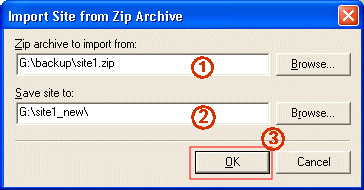
- Click OK and close the dialog box.
- On the Site Manager, select the file you want to work with.
An alternative way to do this process is to export and import your site using the Publish
command.
- In the File menu of the Site Manager, select
Publish.
- On the Publish window, connect to the server where you will
publish your site.
- Select
Publish Entire Site.
- On the other computer, import the same Web site.
When you use the Publish command, all the files and folders of
the site are transferred and you can import the published site and work on it more
conveniently.
Do not forget to transfer back all modified files!
|